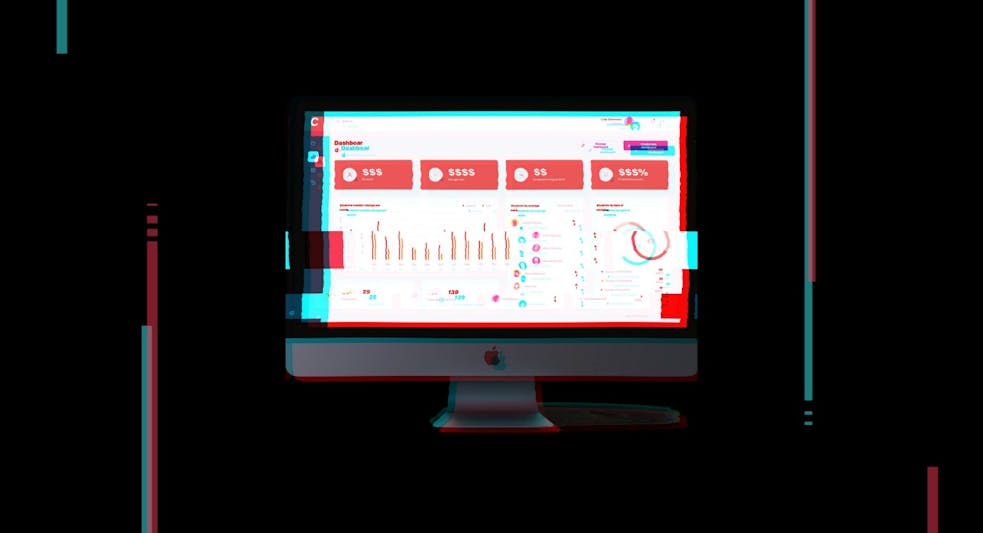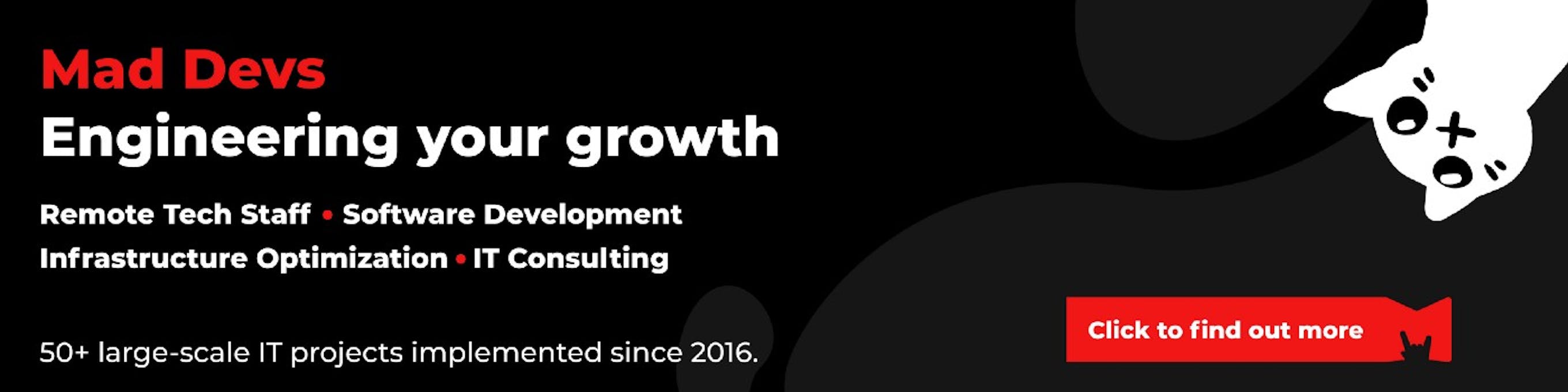This article is the first one in our series about how to design PCB in EasyEDA. Having read the entire series, you will get familiar with:
- Devices design;
- Electronic circuit simulation;
- Manual and auto PCB routing;
- Design documentation creation for device manufacturing.

Why would you design your own electronic device with EasyEDA?
In our time the market of electronic devices offers common solutions for issues of any kind. However, there is also a demand for projects where development on the hardware level is needed.
Many companies in the world specialize in the design and manufacturing of electronic devices based on customer specifications. However, in big projects misunderstanding often leads to extended deadlines and increased costs. To avoid this, you can develop your own electronic device design and detailed manufacturing documentation. Then you'll need some automation to manufacture a series of such devices, but it is also doable.
How to create a new device?
The process of creation of a new electronic device always consists of several steps listed below:
- The idea stage. Put down your notes on technical requirements;
- The research stage. Search for the ways to achieving your goals and make key decisions for your project;
- Schematic development stage. Develop the Electronic schematic. Select the components in accordance with the technical requirements;
- Debugging and calculation stage. Use the virtual environment for schematic simulation and debugging. Calculate the optimal parameters for each component;
- Trace the board to comply with the specification requirements;
- Sample production stage. Produce a small batch of devices for testing, then do intra-circuit debugging, schematic editing;
- Series production stage. Manufacture a series of devices.
Some of these items can be simplified or leveled out by using CAD or EDA systems.
EDA — electronic design automation
CAD — computer aided design
Previously I have worked with various EDA systems solving problems of any kind. In this series of articles, we will cover the EasyEDA system that is relatively easy to start with and feature-reach. EasyEDA has another important advantage — it is integrated with one of the leading services in terms of quality, price, and production speed — JLCPCB.
Why the JLCPCB?
- Lower production costs compared to other manufacturers.
- The fastest (relative to cost) delivery among manufacturers.
- An extensive set of manufacturing options.
- Easy integration with simple and multifunctional design service.
The comparison was made at pcbshopper.com.
EasyEDA + JLCPCB bundle enables you to work on various tasks listed as follows:
- Project management, user management, development team creation, and management;
- Design of the circuit schematics using modern tools;
- Schematics simulations, waveform rendering, simulation reporting;
- Component selection from the LCSC site;
- Ordering almost any batch of devices according to the developed circuitry and board layout.
Let's start hands-on work with EasyEDA!
To create your project, you need to register in EasyEDA (you can login with your google account). !!! IMPORTANT If you use two-factor authentication, you must first login to the web version. Then go to change password and set your password. Otherwise you will not be able to login to the software. !!! After that download the version for your operating system.
Not enough space on the disc? Not hunting to clutter the system with third-party software? No problem! The service has the ability to use web version. Need to warn you in advance that at a considerable quantity of components on the scheme the web version gets appreciably slow.
Once the software is installed and started, you will see the main screen with a workspace and a project control panel.
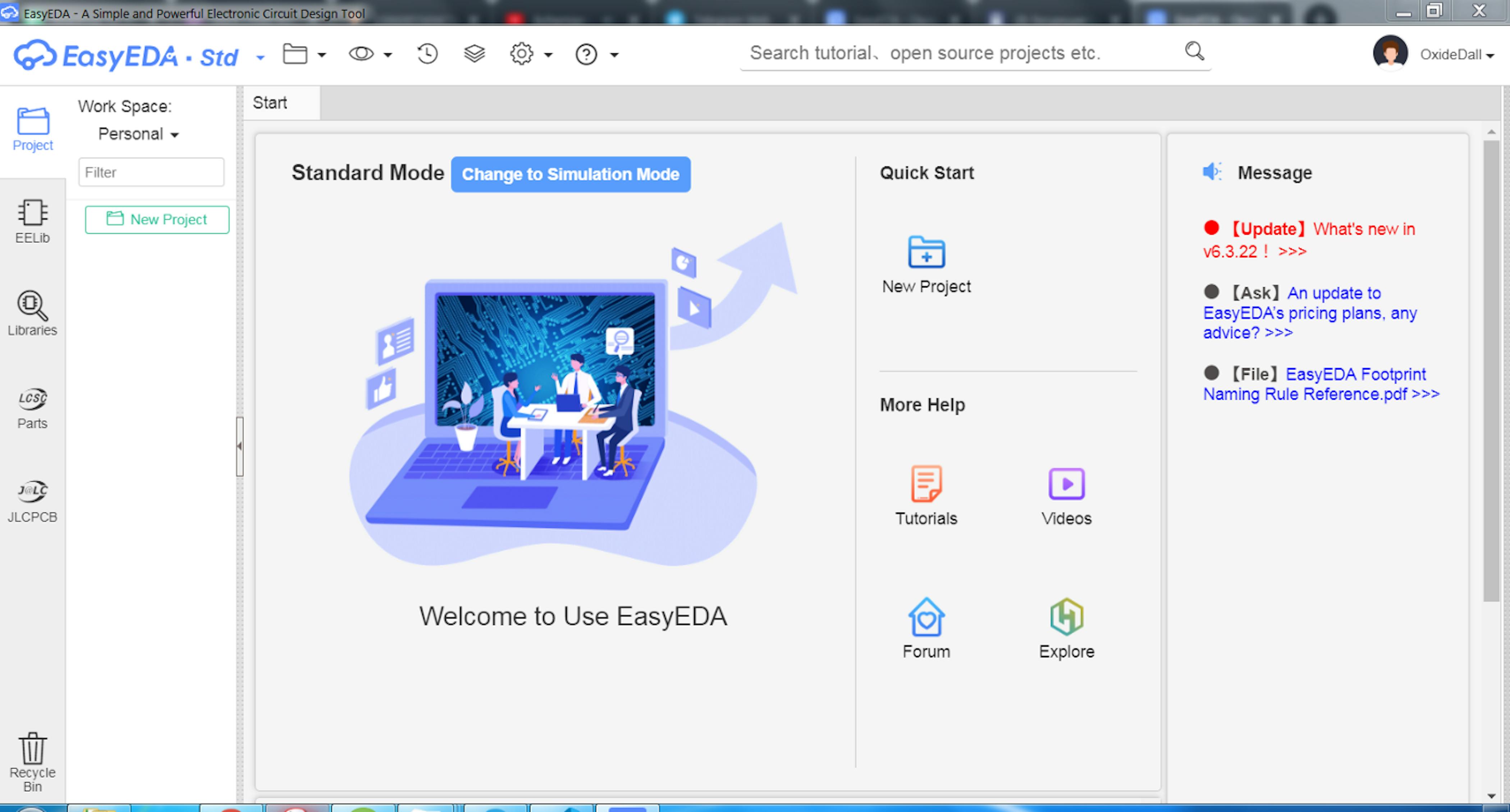
How to create a new project in the EasyEda?
Create a project by clicking New Project, and the Project Wizard will ask you to enter a project name and a short description. In the project creation window, there is also a link to the project team management menu, we will get back to it later.
After the project is created, you will see the work space for creating the schematic diagram of your device.
In the left part of the window you will see the following tabs:
- The project enables project file management;
- Design Manager helps with control of components and connections of components;
- EElib contains basic set of the most common components;
- Libraries is intended for search for the libraries of components in EasyEDA and LCSC base (user libraries are also available);
- Parts takes you to the LCSC website where you can select the available components;
- JLCPCB takes you to the JLCPCB website to place an order.
After creating a project, it's time to create your own development team and set up accesses.
How to create a new team in the EasyEDA?
To access the workspace management menu, hover over the profile name on the right side of the workspace and then select Personal Workspace.
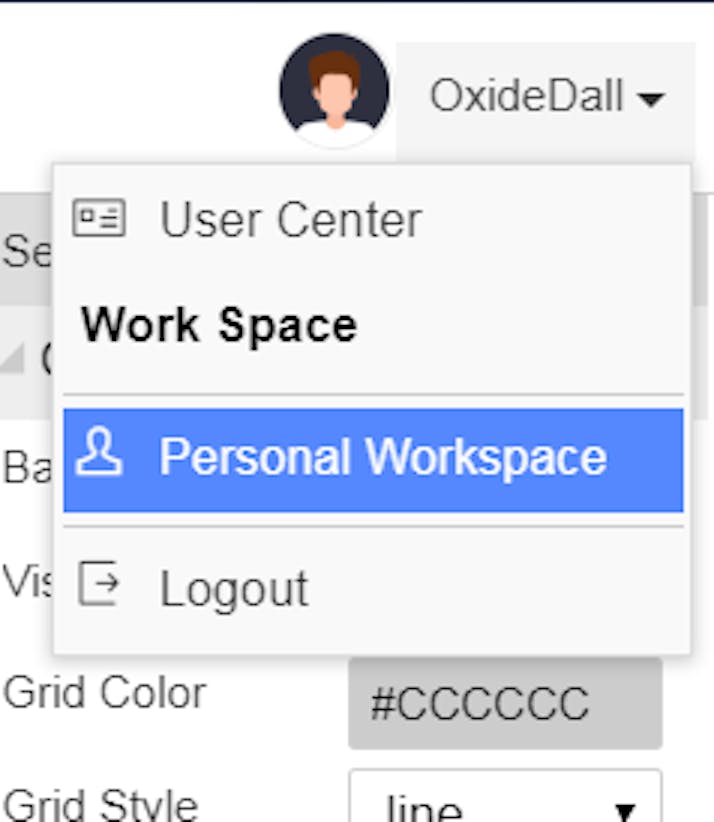
After you enter the personal workspace, the project management window will open.
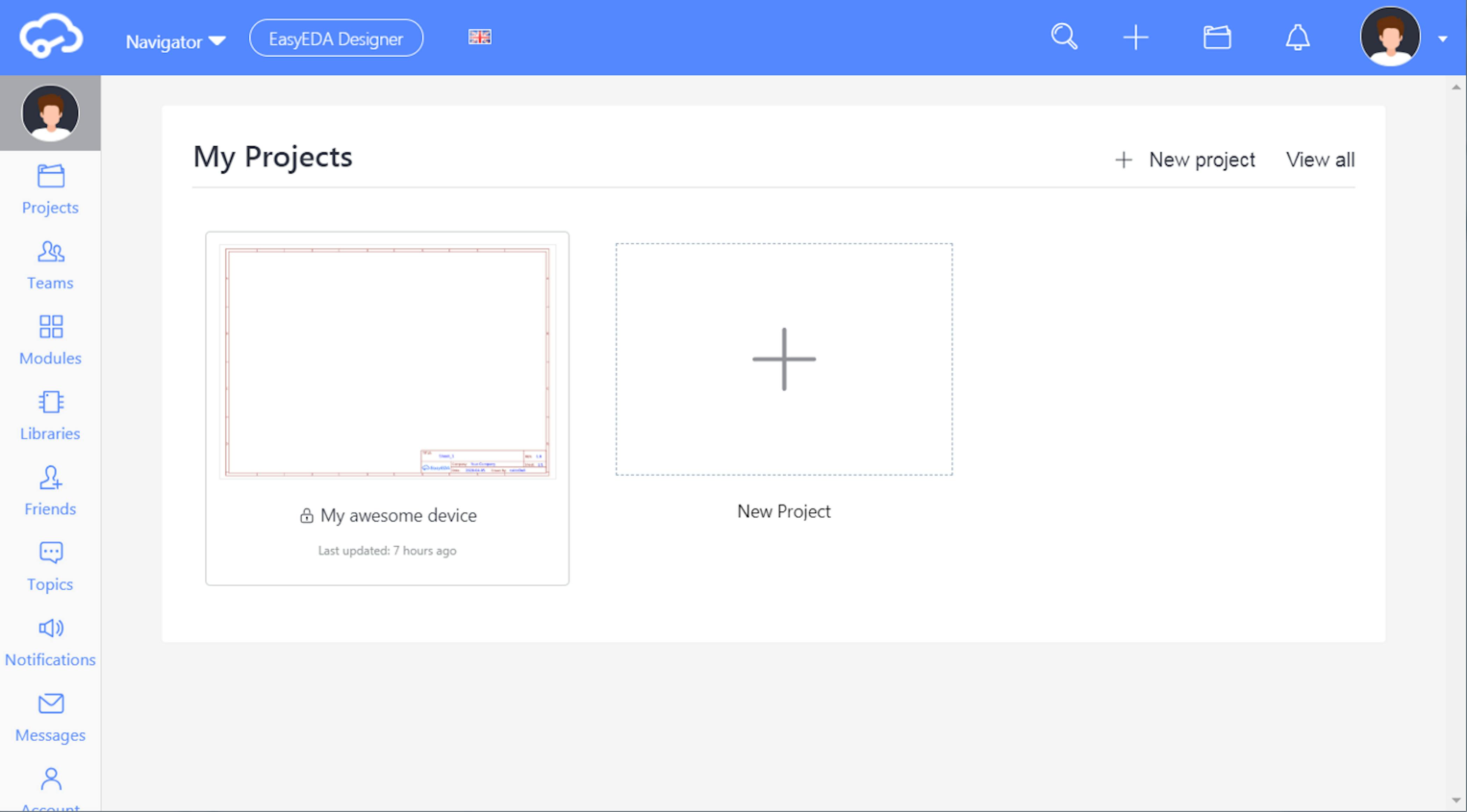
In the left part of the window there is a menu for switching tabs:
- Project Management enables you to add and delete projects, create backups, manage access levels;
- Development team management helps you to create a team by adding new users;
- Management of own modules;
- Managing collections of user libraries;
- Adding contacts;
- Editing and creating discussions in EasyEDA forum, as well as managing comments;
- Notification management;
- Communications;
- Account settings;
- Management of recycled projects.
To create your own team, go to the Teams tab. Click on the Create New Team button to create your own team. After that fill in the fields for each team member specifying their name, web address and description One can also join my development team simply by leaving their nickname in comments.
Working on a project with a team streamlines communication and facilitates project version control for your entire developing team.
How to manage access in the EasyEDA?
To manage access levels for the project, go to the Projects tab, hover the mouse over the newly created project, and press Manage.
This tab contains the following items:
- The current project is used for adding schematic and device trace;
- Version enables version management;
- Attachments contains project attachments like datasheets, 3d models, recommendations for manufacturing and assembly;
- Members enables access level management for project participants;
- Settings serves for changing your project settings. On this tab you can add preview to project, edit title, edit description, manage project privacy, add tags, archive and delete project.
To control accesses in the project, go to the Members tab. To add a new user, click on + in the Project Members section.
There are three ways to add a user: search by nickname, send the inbound link manually or send the inbound link to email.
To check the first option, you can add the user oxideDall (it's me) to your project.
After you have added a new user, you will be able to manage their assesses by configuring access levels. To do this, click on a user and select the required access level in the user menu: Observer, Manager, Developer.
Congratulations! Now you have experience creating and managing projects in EasyEDA. You're done with the first article in the series: Introduction to prototyping with EasyEDA. In the next article we'll get familiar with the creation of device circuitry, use the device component selector, and learn to work with the main design tools.